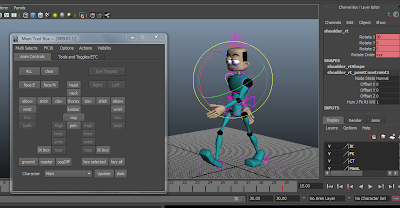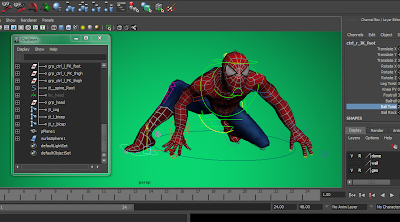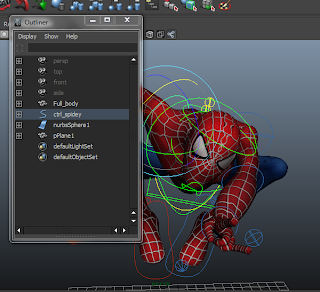It was fairly easy since the character was readily rigged and there was a pdf file to guide us through the animation process.
I had to adjust the curves on my graph because the movements are a little unusual at some parts.
The feet movements are exaggerated since it's an animated character and it somehow looks unnatural yet funny. I also curled the fingers after adjusting the feet because they were too straight, making the character look really awkwardly stiff as it walked.
Because the video doesn't have an infinite loop.
I made compressed the frames into a gif image so it is easier to view.

The next part of this project, I chose to make the character take a step onto a box and jump off of it.
It took some time to adjust the feet so that it steps onto the box properly.
The first few times, the left foot kept intersecting the cube then emerging at the top of the surface of the box. Also, when i tried to make it jump, it looked as if it floated down because the number of frames between the take off and landing poses were too many.
The knees are bent as he prepares to jump and as he lands because the weight of the body is being pulled down.
I adjusted the hands to make the fingers spread out as he lands, to make it seem like he is trying to balance himself. After that, the hands move back into a more relaxed position - fingers curled.
The rotation of the shoulders and thorax could be a little more obvious, as well as the swing of the arms as it walks. It still looks pretty stiff because the movement of the upper body are not moving as much.
As for the second part, the distance between the feet and the box as it takes a step up should be wider.
The lecturer also suggested the same since naturally, when a human climbs up a step, the feet would not be that close to the box, to the point that the heel/feet has to twist itself in an absolutely unnatural angle to avoid hitting the box. Also as it steps up, I should have arched the back a bit more because normally a human spine wouldn't be straight up when walking up. The jump itself is also very stiff. Although the arms spread out as he jumps, the body is very straight and unnatural. I should have increased the timing of the pause before it prepares to jump.
Overall, I enjoyed animating this character for the project. It was fun to make it walk with different moods (although I decided to do part3 instead of 2) as well as having it jump/land differently. Initially I wanted to make it land but lose balance and fall over. But I decided not to because I messed up the legs as it fell and somehow couldn't get it right.